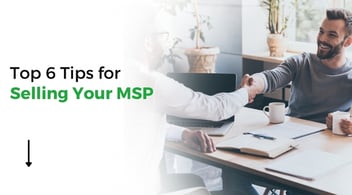Top 5 Tips for Installing a New Print Device
-1.jpg?width=941&height=316&name=Top%205%20things%20you%20should%20never%20do%20with%20a%20print%20device%20when%20setting%20it%20up_Web%20Banner%20(2)-1.jpg)
Print devices are a necessary evil in most modern office environments.
Despite the shift to paperless and digitized workflows, most offices still need to print, copy, fax, and scan frequently.
But of the countless offices that rely on their robust printing infrastructures, most do not want to bother handling the installation in-house.
They instead pass the torch off to their managed print services provider. Or, if they don’t have one, they either refer to their in-house IT department or go to you, their MSP.
If your MSP is like most, you’ve probably had to help your clients with print device installation - whether you wanted to or not!
Printers and copiers are finicky and confusing machines, and trekking off the beaten path during setup can spell disaster.
Without good preparation, users can easily miss out on key features and configurations, leading to a sub-optimal and insecure print experience.
At Print Partner, we work with hundreds of managed service providers (MSPs) across the country, managing your clients’ print devices so your IT staff doesn’t have to. We take the burden of print off of your shoulders.
In this article, we’re covering five tips to help your team reliably set up your clients’ printing devices. Using these tips, you can help clients get their new printers and copiers online quickly, safely, and hassle-free.
1. Review the Location of Device Installation
When preparing to install a new print device, the first thing to consider is where the device should be installed.
You and the client should first assess where the device can fit. Multifunction copiers are huge, bulky machines - in fact, they are likely the single biggest piece of technology in the buyer’s office.
We recommend that clients know the dimensions of the devices they buy and plan out exactly where they should be placed prior to delivery.
You would be surprised how many print customers fail to do so!
Finding a safe, convenient place to install it is the first step in a smooth installation. The location must be one where its users can quickly access it. The device must not block any walkways or create fire hazards.
There needs to be enough clearance above and behind the device to accommodate the opening of the top section for scanning.
But finding a convenient location is only half the battle. Your client also needs to ensure the device is installed in a place where environmental conditions will not damage the device.
Copiers can easily be damaged when subjected to extreme temperatures. To prevent damage, clients need to avoid placing the machine next to the heater, right next to a frequently-used door (where cold air often blows in), or anywhere that is not temperature-controlled, like an uninsulated garage.
Also, be aware of humidity and dust levels in the location of the machine, as these are both variables that can cause wear and tear to these expensive machines over time.
Industrial environments can wreak havoc on a print device and cause the need for frequent service calls, so consider getting a cover or something to protect it from airborne hazards.
And finally, check the power source of the print device. Your client should use a stable, surge-protected outlet or a line conditioner like the Copier Guardian by Smart Power Systems to avoid frying the device. Also make sure that you can connect the device to to a wireless or wired network, whichever is necessary.
Finding a safe and practical location for the device will ensure a better user experience for the client and a better support experience for your MSP.
2. Inspect the Print Device After Delivery
Print devices are big, bulky, fragile, and very awkward to transport.
Because of these factors, print devices often get damaged before delivery.
This brings us to tip #2: inspect the device immediately upon delivery!
First, examine the packaging. Any dents, marks, scratches, or signs of mishandling? Any signs that the package may have been dropped? Any inclination that it may have been tampered with?
If your client finds any of the above are true, they should not accept the package.
It’s often much easier to reject a package than to accept a damaged package and later try to return it, which may result in extra shipping charges and delayed replacement time.
If your client unboxes the device and there are no signs of physical damage, you can proceed with the installation.
3. Install the Correct Printer Driver
Once your client has found an appropriate location for the device’s installation, it’s time to worry about the printer driver.
The driver tells the printer what to do - it controls communication between the print device and your client’s computers.
Installing out-of-date or universal drivers can cause print devices to print garbled content - or just not print at all! This is because the device is receiving incorrect or old instructions on how to print that might not align with the current firmware version.
To avoid driver-related issues, check that the make and model of their device are compatible with the driver you install.
And if it is compatible, make sure it is the recommended, updated version of that driver.
The easiest way to ensure your client is using the best driver is for them to browse the support section for the device manufacturer, pull up the device in question, review the drivers in the list, and select the one appropriate to your needs.
Having the correct driver ensures no communication problems for the printing device. That way, your clients’ print requests go from point A to point B without hassle.
4. Properly Configure Print Device
Once your client has a safe and appropriate location for the print device and the correct driver, your team needs to configure the machine.
This step gives your client the chance to tailor the device to their specific print environment.
During the configuration process, have your client check all the settings to ensure they are adjusted to fit their needs.
For example, one printer tray could be set to always print in color when it should be set to black & white, or vice-versa.
Or, if your client is printing on specialty paper and the tray they are using is configured to a different kind of paper, the machine could get jammed or damaged.
Some signs your client’s device isn’t configured correctly include error codes, miscolored prints, off-center print jobs, or frequent paper jams.
Beyond the necessary configurations, your clients may have preferences for their business or style. Every client is different; some may want everything in mono-color, some may want pages printed front and back, others only on one page, etc.
Configuration can usually be done by adjusting settings in the print device’s interface, but sometimes, you may need to rearrange trays or other parts of their hardware.
5. Secure the Print Device
Security should always be at the forefront of your priorities.
And the truth is, print devices can be major security liabilities.
Copiers and printers that are installed haphazardly can be some of the easiest avenues for hackers to breach security systems.
While print devices already come with security features built-in, the default settings alone are not enough. Follow these simple but effective steps to securely install print devices:
- Change default print passwords
- Update print device firmware
- Disable unused services like SMB, Airprint, etc.
- Enable HTTPS on print devices and disable HTTP
- Follow security bulletins recommended by their print vendor
To learn more about how your clients can secure their print devices, read: Top 10 Tips for Printer Security
Print Partner and Device Installation
Installing new print devices can be a confusing and stressful process for your support team and for your clients. If certain steps are not followed, print devices will be unstable, prone to damage, and even create security risks.
Luckily, Print Partner is here to help!
When your clients work with Print Partner, our team of print experts handles the device installation from start to finish while offering hands-on training to employees on how to operate them.
We help your clients get control over their printing fleet in a seamless, stress-free way.
When we onboard one of your clients’ print fleets, the device installation process will forever be out of your hair.
Plus, we’ll pay you! For each deal we close, we’ll pay the person who registers the opportunity at least $500 for the introduction and an additional $250 per $25K in revenue the deal brings us. For the MSP, we’ll pay $1,000 per 11x17 MFP sold, $100 per printer sold, and 5% recurring revenue on the client’s print allotment. And we’ll provide exceptional client service while we’re at it.
Create an additional revenue stream for your company while helping out your clients, and eliminating thankless printer-related tasks from your support team. Win, win, win.
So consider partnering with us, a Print Partner you can trust.

.jpg?width=352&name=Top%205%20qualities%20for%20a%20managed%20print%20services%20vendor%20who%20works%20with%20MSP_Thumbnail%20(3).jpg)